First of all I installed a brand new windows server 2016 and promoted it to a DC.
My second server will be a Database server, I always install a separate SQL server dedicated for System Center.
Since I don’t have tons of memory this will give me the best performance results , granting the Database server with enough memory.
SQL 2016 installation.
Just run the setup as you are used to do and install the correct database components for SCOM.
A nice added feature during installation is you can now configure your temp db’s during setup ! ![]()
For reference on tempdb configuration – https://technet.microsoft.com/en-us/library/ms175527(v=sql.105).aspx
After installation there is one more thing, the SQL Server Management tools are no longer in the setup.
You need to download the tools and install them separately.
For more information on SQL Server Management Tools 2016 and download link – https://msdn.microsoft.com/library/mt238290.aspx
And the new features – https://www.mssqltips.com/sqlservertip/3683/new-features-in-sql-server-management-studio-for-sql-server-2016/
The installation:
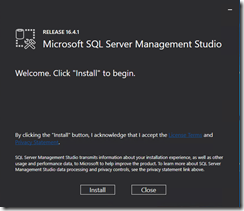 |
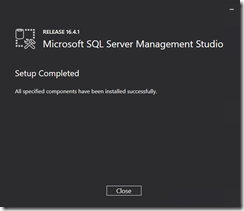 |
Setup of SQL server 2016, .net framework 3.5 dependency …finally gone ! ![]() (so yes! it can be done but more on that later)
(so yes! it can be done but more on that later)
SCOM 2016 Installation
The installation is similar as we know, select your components and go ! For reference on the report viewer, I have also added a PowerShell Script which installs or downloads these components for you.
prerequisites for console:
Reportviewer 2015 – https://www.microsoft.com/en-us/download/details.aspx?id=45496
SQL CLR Types 2014 – https://download.microsoft.com/download/1/3/0/13089488-91FC-4E22-AD68-5BE58BD5C014/ENU/x64/SQLSysClrTypes.msi
Or simply use my updated PowerShell prerequisites script – http://www.owl-it.nl/uncategorized/scom-2016-2012-prerequisites-on-windows-server-2016-2012/
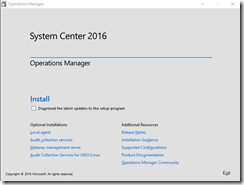 |
![clip_image001[4] clip_image001[4]](http://www.owl-it.nl/wp-content/uploads/2016/10/clip_image0014_thumb.png) |
![clip_image001[6] clip_image001[6]](http://www.owl-it.nl/wp-content/uploads/2016/10/clip_image0016_thumb.png) |
![clip_image001[8] clip_image001[8]](http://www.owl-it.nl/wp-content/uploads/2016/10/clip_image0018_thumb.png) |
| <img title="clip_image001[10]" style="border-left-width: 0px; border-right-width: 0px; background-image: none; border-bottom-width: 0px; padding-top: 0px; padding-left: 0px; margin: 0px; display: inline; padding-right: 0px; border-top-width: 0px" border="0" alt="clip_image001[10]" src="http://www apotheke online cialis.owl-it.nl/wp-content/uploads/2016/10/clip_image00110_thumb.png” width=”244″ height=”184″> | ![clip_image001[12] clip_image001[12]](http://www.owl-it.nl/wp-content/uploads/2016/10/clip_image00112_thumb.png) |
![clip_image001[14] clip_image001[14]](http://www.owl-it.nl/wp-content/uploads/2016/10/clip_image00114_thumb.png) |
![clip_image001[16] clip_image001[16]](http://www.owl-it.nl/wp-content/uploads/2016/10/clip_image00116_thumb.png) |
![clip_image001[18] clip_image001[18]](http://www.owl-it.nl/wp-content/uploads/2016/10/clip_image00118_thumb.png) |
![clip_image001[20] clip_image001[20]](http://www.owl-it.nl/wp-content/uploads/2016/10/clip_image00120_thumb.png) |
![clip_image001[22] clip_image001[22]](http://www.owl-it.nl/wp-content/uploads/2016/10/clip_image00122_thumb.png) |
![clip_image001[24] clip_image001[24]](http://www.owl-it.nl/wp-content/uploads/2016/10/clip_image00124_thumb.png) |
Okay install!
Nooo Come on not again! I have had my share of failed installations during my days believe me …GRR ![]()
okay here we go to trouble shooting endlessly and ……hmmm wait to soon … just a remark about eval …pffff ![]()
Reporting
Installation of the reporting console
Don’t forget to configure and test the reporting websites prior to installing!
![clip_image001[1] clip_image001[1]](http://www.owl-it.nl/wp-content/uploads/2016/10/clip_image0011_thumb.png) |
![clip_image001[3] clip_image001[3]](http://www.owl-it.nl/wp-content/uploads/2016/10/clip_image0013_thumb.png) |
![clip_image001[5] clip_image001[5]](http://www.owl-it.nl/wp-content/uploads/2016/10/clip_image0015_thumb.png) |
![clip_image001[7] clip_image001[7]](http://www.owl-it.nl/wp-content/uploads/2016/10/clip_image0017_thumb.png) |
![clip_image001[9] clip_image001[9]](http://www.owl-it.nl/wp-content/uploads/2016/10/clip_image0019_thumb.png) |
![clip_image001[11] clip_image001[11]](http://www.owl-it.nl/wp-content/uploads/2016/10/clip_image00111_thumb.png) |
![clip_image001[13] clip_image001[13]](http://www.owl-it.nl/wp-content/uploads/2016/10/clip_image00113_thumb.png) |
![clip_image001[15] clip_image001[15]](http://www.owl-it.nl/wp-content/uploads/2016/10/clip_image00115_thumb.png) |
![clip_image001[17] clip_image001[17]](http://www.owl-it.nl/wp-content/uploads/2016/10/clip_image00117_thumb.png) |
![clip_image001[19] clip_image001[19]](http://www.owl-it.nl/wp-content/uploads/2016/10/clip_image00119_thumb.png) |
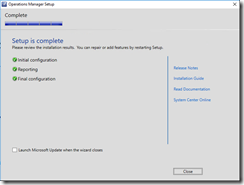 |
Up next the web console….
Web Console
I started the installation for the web portal part.
I decided to use the prerequisites script from my SCOM buddy Kevin Green –
And changed it to Windows Server 2016, Where you have the option to choose if 2016 or not.
If yes it will install the 2016 prerequisites if No the “old” version of the script is used.
When I was testing this the installation kept complaining about missing component:
Figured since it is all based on .net framework 4.5 now no longer .net 3.5 is required, right?
Nope ![]() still .Net Framework 3.5 required…….really !?!!?
still .Net Framework 3.5 required…….really !?!!?
So you still need the Windows Server 2016 bits to install .net framework 3.5 just for the console.
I decided not to even bother with the Web Console and when I decided this I noticed a blog post from my SCOM buddy Marnix Wolf – http://thoughtsonopsmgr.blogspot.nl/2016/09/scom-2016-web-console-no-more.html?utm_source=twitterfeed&utm_medium=twitter
And couldn’t agree more with Marnix!
Still on .net framework 3.5 dependency and to top this… still the legacy, crappy old silverlight… noooo
My recommendation….just go with the squared up version – https://squaredup.com/ there is even a free community version now ![]()
If you want to install the WebConsole you can use my updated PowerShell prereq script –
Issues
After installation I started up the console and no big changes except for the maintenance schedules.
Clicking it immediately gave me an error message stating my data access account had not enough access to run a sp on the msdb database.
EXECUTE Permission was denied on the object ‘sp_help_jobactivity’ database ‘msdb’ schema ‘dbo’
a temporary fix for this was granting the Data access account sys admin on the SQL server.
This is quick and dirty fix just for lab purposes but this should be fixed I assume in the final release version.
After checking the maintenance I opened the Administration console to check the management packs and other settings.
opened the Tune Management packs pane and again struck by an error message:
Not sure what caused this but after closing the console and re-opening it didn’t appear anymore, maybe I was to fast ![]()
Will post more on the new features and new stuff soon ![]()
Cheers,
Oskar Landman

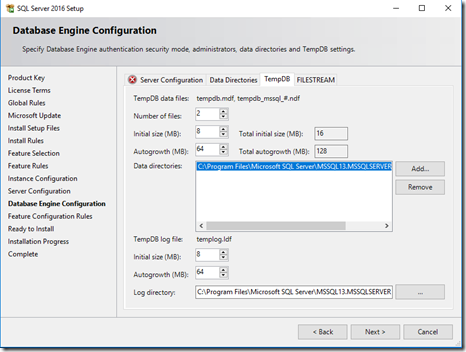
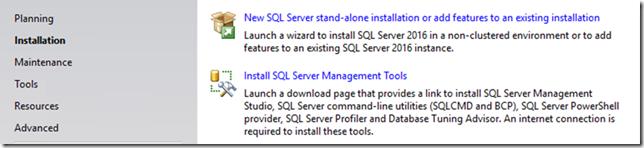
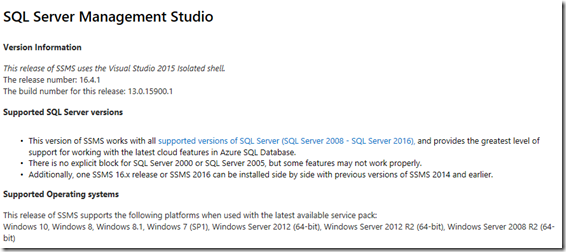
![clip_image001[26] clip_image001[26]](http://www.owl-it.nl/wp-content/uploads/2016/10/clip_image00126_thumb.png)

![clip_image001[28] clip_image001[28]](http://www.owl-it.nl/wp-content/uploads/2016/10/clip_image00128_thumb.png)
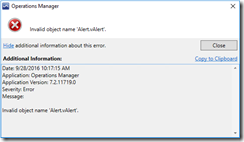

Pingback: Creating an All-In-One Operations Manager 2016 in Azure
Pingback: Creating an All-In-One Operations Manager 2016 in Azure - Catapult Systems
Pingback: Creating an All-In-One Operations Manager 2016 in Azure - Catapult Systems
Pingback: Creating an All-In-One Operations Manager 2016 in Azure - Catapult Systems
Pingback: Creating an All-In-One Operations Manager 2016 in Azure - Catapult Systems